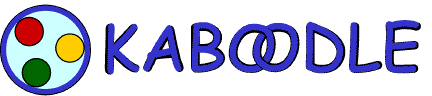
|

|
|
|
|
|
|
|
| Please Support the EFF! |
Here's how to access the Demo echoServer. It also explains how to add the KaboodleProxy information into Kaboodle.
| 1. | Add the KaboodleProxy Internet address and password. |
First, open the VPN Service icon in the top row of the Kaboodle GUI, and click on the "Proxy Status" tab. Click on the add button as shown below:
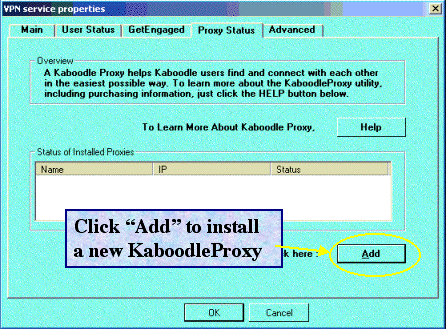
|
A popup will appear -- enter the following information:
| Internet Address: | demo.kaboodleproxy.com |
| Password: | demo2005 |
Once the address and password is stored in Kaboodle, it will stay there until you delete it. And when you restart Kaboodle, KaboodleProxy will automatically re-connect with any installed echoServers.
| 2. | Pick a GetEngaged partner to connect with and...Connect! |
Once you and your VPN partner have activated the GetEngaged features of Kaboodle, and you have both connected with the same echoServer, one of you simply needs to initiate the connection between your networks. To do this, open the VPN Service icon in the top row of the Kaboodle GUI, and click on the "GetEngaged" tab. In the top half of the page, choose the VPN partner you want to connect with in the dropdown list. In the middle of the page, choose the "Automatic" connection method. That's it!
Once you've selected a partner to connect with, and a connection method, the "Connect..." button will activate. Click it...and you'll connect!
Questions/comments? Send email to kaboodle-user@lists.sourceforge.net