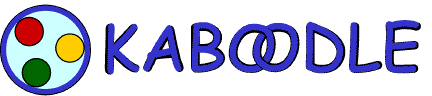
|

|
|
|
|
|
|
|
| Please Support the EFF! |
Organize Your Network into Groups
After Kaboodle is done discovering and classifying your network population, you'll see that it has organized your network devices into Groups. Kaboodle starts up with 5 initial Groups:
- My Services (utilities such as file-transfer, remote control, etc.)
- My PC's (the default group)
- My Mac's (Apple Macintosh devices)
- My Printer's (network printers)
- My Appliances (e.g., DSL routers, wireless access-points, etc.)
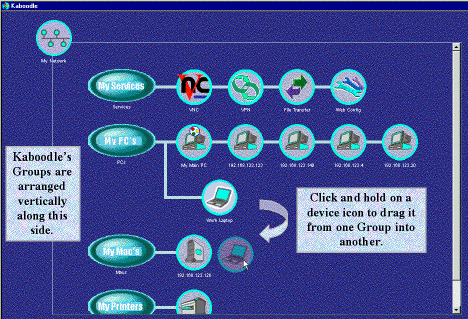
To change a Group's name, to add a new Group, or to delete an empty Group, simply double-click on the Group icon to open its Property Panel. In every Group's Property Panel, you have the option of making that Group's contents Private. The contents of a Private group are not made accessible to the GetEngaged Personal-VPN partners that you've setup a connection with: they won't see the Group of devices in their GUI, and they cannot transact data with any devices in a private Group. By default, your Group of "My Services" is the only one which starts up with this Privacy option enabled.