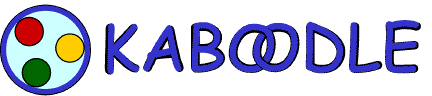
|

|
|
|
|
|
|
|
| Please Support the EFF! |
Take Remote Control of your Network Devices
After Kaboodle discovers the other devices attached to its same network, it will then analyze each of them to see if Kaboodle can help take remote-control of that device. For remote-control purposes, Kaboodle supports both Microsoft's Remote Desktop (which is built-in to their most recent OS's like WinXP Professional) as well as the open-source VNC platform.
When Kaboodle is done analyzing your devices, it will place a small VNC "halo" above each of the device icons which it has detected to be accepting VNC connections:
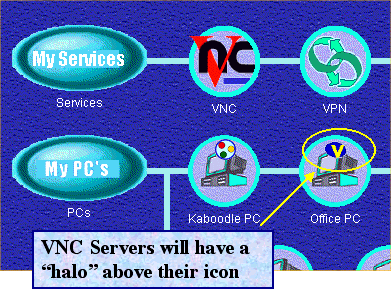
|
To initiate a connection to a device, simply double-click on the device to open its "Property Panel", and then click the "Connect..." button. That's all there is to it!
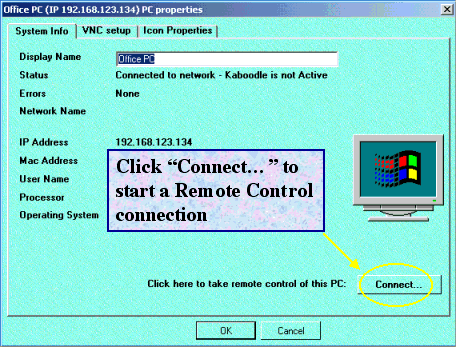
|
After you click the "Connect..." button, Kaboodle will initiate either a Remote Desktop connection or a VNC connection depending on how the target computer is setup. If a VNC connection is chosen, Kaboodle will use some Windows Networking tricks to attempt to automatically "read" the VNC password from the target machine. If it cannot determine the password this way, Kaboodle will simply prompt you for it.
Some devices in the Kaboodle GUI will not be running either a Remote Desktop server, nor a VNC Server, but you can still try to take remote-control of them. Using similar Windows Networking tricks as the venerable Fastpush scripts, Kaboodle will attempt to install a VNC server onto the target machine, remotely activate the server, and then automatically initiate a remote-control session.
Lastly, all of the above remote-control mechanisms are of course supported regardless if they target device is on your local network, or connected to your network via the GetEngaged Personal-VPN capability of Kaboodle.