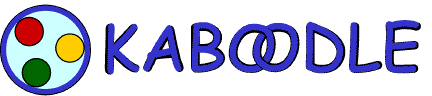
|

|
|
|
|
|
|
|
| Please Support the EFF! |
Kaboodle Frequently Asked Questions
Version 0.07 - January 30, 2003
PREFACEThis document is intended to answer the most Frequently-Asked Questions (FAQ) about Echogent Systems' Kaboodle. This FAQ is a supplement to the program's built-in online help. If you have not read the online help, please do so before proceeding. It contains crucial information about installing and configuring Kaboodle as well as helpful troubleshooting information that can be used to resolve the most commonly asked about technical issues.
For the Windows version of Kaboodle, the online help is named KABOODLE.HLP and can be accessed by pressing the F1 key.
- NOTE: You can search the FAQ by using your web browser's "Find" function. This is accessed in most web browsers by pressing Ctrl-F or selecting Edit¦Find… from your web browser's menu.
This FAQ is constantly being updated as new versions of Kaboodle are released and new questions arise. The most recent public version of this FAQ can always be found on the Kaboodle web site at http://www.kaboodle.org/help_faqs.html.
Technical support for Kaboodle is available from the Kaboodle Users mailing list. To subscribe or view the archives, visit http://lists.sourceforge.net/lists/listinfo/kaboodle-user. To contact the list directly, send email to kaboodle-user@lists.sourceforge.net.
All product names and trademarks mentioned in this document are the trademarks of their respective owners.
TABLE OF CONTENTS
A - General Kaboodle Questions
A1. What is Kaboodle?
A2. How much does Kaboodle cost?
A3. What is the relationship between Kaboodle and
Echogent Systems?
A4. Where can I obtain Kaboodle?
A5. What operating systems does Kaboodle support?
A6. What are the system requirements for Kaboodle?
A7. In what language is Kaboodle written?
A8. How can I help with the development of Kaboodle?
A9. What TCP/IP ports does Kaboodle use?
A10. Can I use Kaboodle from behind a firewall or proxy
server?
A11. What other resources are available on the Internet?
A12. Who can I contact at Echogent for more information?
B - GENERAL VNC QUESTIONS
B1. What is VNC?
B2. Where can I obtain VNC?
B3. How does Kaboodle work with VNC?
B4. How do I use VNC with Kaboodle?
B5. Does Kaboodle work with other implementations of VNC, such
as TightVNC, TridiaVNC, UltraVNC and so forth?
B6. Where can I learn more about VNC?
C - WINDOWS-SPECIFIC KABOODLE QUESTIONS
C1. What are the system requirements for the Windows version
of Kaboodle?
C2. Can I get a computer virus from using Kaboodle?
C3. What web browsers are compatible with Kaboodle?
C4. How do I upgrade from an earlier version of Kaboodle?
C5. How to I copy my Kaboodle settings to another computer?
C6. Where is Kaboodle located on my computer?
C7. How do I remove Kaboodle from my computer?
GLOSSARY
An explanation of terms used in this FAQ can be found in the Glossary.
A - GENERAL KABOODLE QUESTIONS
A1: What is Kaboodle?
Kaboodle is a LAN management and personal VPN application designed to do two things: The first is to allow people to manage the disparate computers and network-connected devices on their home LAN's from a visual interface. The second is to allow you to connect your Kaboodle-equipped LAN to those of other Kaboodle users using strong cryptographic means for identification verification and data transmission. We refer to this second piece as Kaboodle's "Personal VPN" capability.
Combining these two pieces, Kaboodle acts as a "tunnel manager"
for other Internet applications and protocols, allowing them to
transparently utilize a secure connection. Currently, Kaboodle uses Neil
Winton's Zeebedee "tunneling" software to provide a wrapper for
RealVNC's (formerly AT&T Laboratories') Virtual Network Computing (VNC)
remote-control software. Other wrappers for chatting and file transfer
applications are under development.
A2: How much does Kaboodle cost?
Kaboodle is free for individual use, and the source code is available under the GNU General Public License. We ask for a small development contribution from enterprises and government agencies who use Kaboodle, or really anyone who wants to help make it better.
For more information about the GNU General Public License, visit
http://www.gnu.org/copyleft/gpl.html.
A3: What is the relationship between Kaboodle and Echogent Systems?
Kaboodle was originally developed by Echogent Systems, a California Corporation, under the development name of "EchoFree". Kaboodle development is managed by Echogent, in conjunction with contract programmers and open-source volunteers.
For more information about Echogent Systems, visit
http://www.echogent.com/.
A4: Where can I obtain Kaboodle?
The latest version of Kaboodle can always be found at the following sites:
Echogent Systems ftp server - ftp://ftp.echogent.com/kaboodle/
Kaboodle SourceForge page - http://kaboodle.sourceforge.net/
Kaboodle home page - http://www.kaboodle.org/
A5: What operating systems does Kaboodle support?
Kaboodle currently runs under 32-bit versions of Windows (Windows 98, ME,
NT 4.0, 2000, and XP) with support for BSD, Linux, and MacOS under
development.
A6: What are the system requirements for Kaboodle?
Kaboodle requires at least an 800×600-pixel by 256-color display. Higher resolutions let Kaboodle display more information and make it easier to work with. A good Internet connection is useful, too.
For specific requirements for the BSD, Linux, MacOS, and Windows versions,
please refer to the appropriate section of the FAQ.
A7: In what language is Kaboodle written?
The Windows version of Kaboodle is written in Microsoft Visual C++ Version 6.0. To compile the source code, you must be using Visual C++ 6.00 with Service Pack 4 (or later) installed. Kaboodle makes extensive use of Microsoft Foundation Classes (MFC) for GUI processing, but work is underway to switch to the wxWindows cross-platform toolkit.
For more information about wxWindows, visit
http://www.wxwindows.org/.
A8: How can I help with the development of Kaboodle?
If you are a programmer and wish to contribute, please visit the developers section of our web site at http://kaboodle.sourceforge.net/developers.html.
If you would like to make a donation to fund development of Kaboodle,
please visit our PayPal link at
https://www.paypal.com/affil/pal=kaboodle%40echogent.com.
A9: What TCP/IP ports does Kaboodle use?
Currently, Kaboodle acccepts incoming connections on UDP port 4182 and makes outgoing
connections on UDP port 4183 for its Gnutella-based Partner discovery. If Zebedee is
installed, Kaboodle will make use of it on TCP port 11965 (Zeebedee's default port).
A10: Can I use Kaboodle from behind a firewall or proxy server?
Kaboodle's VPN functions can be used from behind a firewall or proxy server
by opening TCP ports 4182, 4183 and, optionally, 11965 if Zebedee is installed on the
firewall and, if necessary, port-forwarding it to the machine running Kaboodle.
A11: What other resources are available on the Internet?
The following web sites and mailing lists are available on the Internet.
Web Sites (Kaboodle-related):
Echogent Systems
http://www.echogent.com/
Web site for Echogent Systems, the company coordinating Kaboodle's
development.
Kaboodle Home Page on SourceForge
http://kaboodle.sourceforge.net/
The home page for Kaboodle on the SourceForge web site.
Kaboodle Project Page on SourceForge
http://sourceforge.net/projects/kaboodle/
The project page for Kaboodle on the Sourceforge web site.
Kaboodle Home Page
http://www.kaboodle.org/
mirror of Kaboodle's SourceForge site
Other Web Sites:
RealVNC Home Page
http://www.realvnc.com/
Home page for RealVNC's Virtual Network Connection (VNC) software.
http://www.winton.org.uk/zebedee/
Home page for the Zeebede Secure IP Tunneling software.
Mailing Lists (Kaboodle-related):
Kaboodle Developers Mailing List on SourceForge
http://sourceforge.net/projects/kaboodle/
Mailing list for developers, covers aspects of writing the Kaboodle
software.
Kaboodle Users Mailing List on SourceForge
http://lists.sourceforge.net/lists/listinfo/kaboodle-user
Mailing list for Kaboodle users, covers questions about deploying,
using and troubleshooting Kaboodle. This is the best place to go
for questions about Kaboodle
If you have a Kaboodle-related web site or mailing list you would like
listed here, please let us know by sending mail to kaboodle-faq@echogent.com.
A12: Who can I contact at Echogent for more information?
For more information or further assistance, use the following email addresses:
- Employment Opportunities: jobs@echogent.com
- General Information: info@echogent.com (for support use address below)
- Investor Relations: invest@echogent.com
- Marketing: marketing@echogent.com
- Sales: sales@echogent.com
- Support: kaboodle-support@echogent.com
- Web Site: webmaster@echogent.com
Our corporate headquarters are located at:
4283 Ponce Drive
Palo Alto, CA 94301
TEL: +1 (650) 814 0040 (business inquiries only)
FAX: +1 (810) 461-0272
Please note we do not provide technical assistance via telephone. If
you require help with Kaboodle, please post a message on the Kaboodle Users
mailing list. For more information, see A11, above.
B - GENERAL VNC QUESTIONS
B1. What is Virtual Network Computing (VNC)?
Virtual Network Computing (VNC) is a program which allows you to remotely
access the desktop of another computer over a network. VNC is available
for a variety of platforms, ranging from cellular phones to minicomputers.
Originally developed by Olivetti Research (which became a part of AT&T
Research), it was transferred to the original developers who founded RealVNC
to extend and support it. VNC is made freely available under the GNU Public
License.
B2. Where can I obtain VNC?
There are several versions of VNC available as people have taken the source
code and modified it for specific tasks. The "original" VNC, now
called RealVNC, can be downloaded from RealVNC's web site at
http://www.realvnc.com/. For information on other versions of VNC, see
B5 and B6, below.
B3. How does Kaboodle work with VNC?
To understand how Kaboodle works with VNC, you must first have an understanding of how VNC works:
VNC uses a protocol called Remote Frame Buffer (RFB) to communicate between clients (called "viewers" in VNC settings) and servers. The RFB protocol is transmitted over TCP/IP packets on your network, just like other protocols such as FTP and HTTP.
RFB, however, was never designed to be a secure protocol for use across the Internet. It is possible for a malicious user on a network running VNC to "sniff" the RFB packets to spy on other computers or gain access to them.
Kaboodle joins the family of third-party products which secure VNC by creating a cryptographically-secured connection and "tunneling" (or sending) the RFB packets through it.
Beginning with Version 0.75, Kaboodle can secure VNC connections on
the same network, provided it is installed on the computers running
the VNC software. Future versions will extend this security to computers
running on different networks and across the Internet.
B4. How do I use VNC with Kaboodle?
It is easy to set up Kaboodle to work with VNC. First, Kaboodle is
installed on the VNC server. Next, it is installed on the VNC client.
Here are step-by-step instructions:
For the VNC Server:
- Install Kaboodle on the computer running the VNC server software.
- Start Kaboodle, and right-click on the icon representing your computer. The Property Panel will appear.
- Click on the VNC Setup tab. The VNC Server Settings for your computer will be displayed in the top half of the window.
- Check the Use Kaboodle to control the VNC Server box and fill in the path and filename to the VNC Server on your computer. Typically, this is C:\Program Files\RealVNC\WinVNC\WinVNC.EXE on computers running Microsoft Windows and using RealVNC.
- Click on OK when finished, exit Kaboodle, and restart it for the changes to take effect.
Next, configure the client portion:
For VNC Clients:
- Install Kaboodle on the computer running the VNC client software.
- Start Kaboodle, and right-click on the icon representing your computer. The Property Panel will appear.
- Click on the VNC Setup tab. The VNC Viewer Settings for your computer will be displayed in the bottom half of the window.
- Check the Use VNC Viewer radio button and fill in the path and filename to the VNC Client on your computer. Typically, this is C:\Program Files\RealVNC\WinVNC\VNCViewer.EXE on computers running Microsoft Windows.
- Click on OK when finished, exit Kaboodle, and restart it for the changes to take effect.
Start Kaboodle on both the client and server computers. In the main
window on the client, the server will appear with both Kaboodle and
VNC badges on top of it. Right-click on the server icon to view its
properties, and click on the VNC Property tab. Click on the
Connect button to launch VNC. VNC will start as normal, with
all data being "tunneled" securely through Kaboodle's
encryption engine.
B5. Does Kaboodle work with third-party implementations of VNC such as TightVNC, TridiaVNC, UltraVNC and so forth?
All applications derived from VNC which use the Remote Frame Buffer
(RFB) protocol over TCP/IP are compatible with Kaboodle, including
TightVNC, TridiaVNC, UltraVNC and so forth.
B6. Where can I learn more about VNC?
The following web sites and mailing lists are available on the Internet:
Web Sites:
AT&T Research VNC Web Site
http://www.uk.research.att.com/vnc/
Former home page of AT&T Research Labs VNC project. Superceded by
RealVNC, but still an excellent source of information about VNC.
RealVNC
http://www.realvnc.com/
Home page for RealVNC, who took over the VNC project from AT&T Research
Labs.
TightVNC
http://www.tightvnc.com
Home page for TightVNC, a version of VNC optimized for low-bandwidth
connections.
TridiaVNC and TridiaVNC PRO
http://www.tridiavnc.com and
http://www.tridiavncpro.com
Home pages for the free and commercial versions of TridiaVNC,
respectively. TridiaVNC is an enhanced version of VNC.
UltraVNC
ultravnc.sourceforge.net
Home page for UltraVNC, an enhanced version of VNC based on RealVNC
and TightVNC
VNC message archives
http://www.realvnc.com/lists.html
Searchable archive of the VNC mailing-list.
WinVNC Tweaks and Tips
http://www.darkage.co.uk/vnc/
An excellent FAQ answering many common questions about VNC
Mailing Lists:
RealVNC mailing lists signup info
http://www.realvnc.com/mailman/listinfo/vnc-announce
Sign-up form for the the RealVNC mailing list.
TightVNC mailing list and signup info
http://lists.sourceforge.net/lists/listinfo/vnc-tight-list
Search and sign-up page for the UltraVNC mailing list.
UltraVNC mailing list and signup info
http://lists.sourceforge.net/lists/listinfo/ultravnc-list
Search and sign-up page for the UltraVNC mailing list.
C - WINDOWS-SPECIFIC KABOODLE QUESTIONS
C1. What are the system requirements for the Windows version of Kaboodle?
The Windows version of Kaboodle requires one of the following operating systems:
- Microsoft Windows 98 or 98SE
- Microsoft Windows Milennium Edition
- Microsoft Windows NT 4.0 with SP6 (or newer)
- Microsoft Windows 2000 Professional, Server, or Advanced Server
- Microsoft Windows XP Professional or Home
Kaboodle is neither tested or supported with Microsoft Windows 95.
A mouse or other Windows-compatible pointing device.
A 300MHz or faster processor. Using a faster CPU will result in better performance.
A display capable of producing 800x600, 256-color is required, with higher resolution and color-depths recommended.
A 56KBps or faster Internet connection.
C2. Can I get a computer virus from using Kaboodle?
You cannot get a virus just by running Kaboodle, however, Kaboodle does allow you to use applications such as file-transfer and remote control, which can spread computer viruses. You can get a computer virus (or other malicious program) by running a file you have been sent, just as you can with a file sent as an e-mail attachment, or on a disk.
Data files such as pictures (such as files ending in .BMP, .GIF, and .JPG), and sounds (files ending in .MID, .MP3, and .WAV) are "inert" and contain no computer program code which can be executed by the processor. As such, they can be safely viewed without concern.
Program files (such as files ending in .BAT, .COM, or .EXE,) and some types of documents (such as those ending in .DOC, .VBS, and .WSH) contain code which is executed by your computer. These files can contain computer viruses.
There is no 100 percent way to protect yourself against computer viruses, but here are some steps you can take to reduce the risk:
- Back up your hard disk drive on a regular basis.
- Update your anti-virus software frequently.
- Do not accept files from unknown sources.
- Check all files for computer viruses from known sources.
- Be especially wary of people who try to send you files and get you to run them, or offer to send you "data" files with extensions like .COM or .EXE.
C3. What web browsers are compatible with Kaboodle?
Kaboodle does not perform any operations specific to a web browser, and works
equally well with AOL's Netscape Navigator, Microsoft's Internet Explorer,
Opera Software's Opera, and other web browsers.
C4. How do I upgrade from an earlier version of Kaboodle?
Kaboodle's installation program is designed to locate your current copy of the software and upgrade all files to the latest version. You do not need to perform any special actions before upgrading.
NOTE: Beta-releases of Kaboodle may require manual installation
or ship with an installer which behaves differently from production releases.
C5. How to I copy my Kaboodle settings to another computer?
Kaboodle has three components specific to each installation: A Network Information Database file, written in XML, a Registration File directory, and a Partnership File directory.
To move these components from one computer to another, make sure Kaboodle
is not running on either computer and copy them over.
C6. Where is Kaboodle located on my computer?
By default, Kaboodle is installed to the C:\Program Files\Echogent\Kaboodle
directory on your computer.
C7. How do I remove Kaboodle from my computer?
Kaboodle can be removed by running the Add/Remove Programs applet from
the Control Panel, selecting Kaboodle from the list of programs,
and clicking on the Add/Remove or Change/Remove button.
GLOSSARY
Domain Name Service - A domain name service acts as a kind of telephone directory for networks, converting names of computers into IP addresses and vice-versa. Abbreviated as DNS.
Dynamic IP address - An IP address that changes each time a connection is made. Internet Service Providers dynamically assign IP addresses from a pool of unused IP addresses when a customers' computer connects to their network at logon. If your ISP requires you to use "DHCP," "PPP," or "PPPoE" to connect to the Internet then you most likely have a dynamic IP address.
Fixed IP Address - See Static IP Address.
GNU GPL - The GNU General Public License is an "open-source" license designed to protect the freedoms of both a software application's author and a software application's user. See http://www.gnu.org/philosophy/philosophy.html for more more details on the "copyleft" philosophy behind the GNU GPL.
Internet Service Provider - The business responsible for providing you with access to the Internet. Abbreviated as ISP.
IP address - A numeric address used to identify a computer or other device (printer, router, and so forth) connected to a network using TCP/IP, such as the Internet. IP addresses are composed of four sets of numbers with values of 0 to 255. A service called DNS converts these numbers into computer names so you do not have to type the numbers in. For example, typing the IP address 216.239.33.101 into your web browser takes you Google's web site.
Local Area Network - A collection of computers and network-connected devices at a common location which can share each other's resources. Abbreviated as LAN
Partner - tbd
Remote Frame Buffer - The protocol used by VNC to transmit a computer's display, keystrokes, and mouse movements to another computer over a network. Abbreviated as RFB.
Static IP address - An IP address which does not change. Networked computers and other computers with permanent connections to the Internet typically have IP addresses which do not regularly change. Also known as a fixed IP address.
Transmission Control Protocol/Internet Protocol - A method of allowing different types of computers to communicate with each other over the Internet. When information is sent by TCP/IP, it is broken into small blocks of data called packets. The packets are sent from the sender to the receiver, where they are re-assembled in their original order. Abbreviated as TCP/IP.
Tunnel - When one protocol is used to transport another over a network connection, it is called a Tunnel. Why would anyone want to "piggy-back" one protocol over another? The most common reason is to enhance security. For example, Kaboodle "tunnels" VNC's insecure RFB protocol inside a cryptographically-secure protocol, in order to prevent unwanted people from viewing it. In most cases, tunneling is transparent to the people using the tunneled application.
Uniform Resource Locator - The standard method of displaying the name of a resource that can be accessed over the Internet, such as a FTP or World-Wide Web server, or an e-mail address. Also called Universal Resource Locator. Abbreviated as URL.
User Datagram Protocol - A method of allowing different types of computers to communicate with each other over the Internet. When information is sent by UDP, it is broken into small blocks of data called packets. The packets are sent from the sender to the receiver, but without any checking to ensure all of the packets arrive in the correct order. Abbreviated as UDP.
Virtual Network Computing - An application which allows remote-control of one computer by another across a network. Developed by AT&T Research Laboratories, it is distributed freely under the GNU GPL, which allows its source code to be viewed and modified. Since VNC is open-source, it has been ported to run on many different operating systems. Abbreviated as VNC.
Wrapper - A wrapper is an application which provides a
tunnel for another application, as well as an easy
way to start it. For example, Kaboodle acts as a "wrapper" for
VNC.
REVISION HISTORY
Version 0.07 - 20030130 - revised Preface, A1, A9, A10, A11, B1, B2, B4, B5, B6 and Glossary
Version 0.06 - 20020126 - revised Preface, A4, A6, A9, A10, A11, B3, B4, B5, B6, C1, C4, C5, and Glossary
Version 0.05 - 20020125 - revised A1, A4, A6, A10, A11, B3, B4, C1, C4, C5, and Glossary
Version 0.04 - 20020125 - revised A10, B1, B2, B3, B4, B5, C1, C2, C3, C4, C5, C6, C7, and Glossary
Version 0.03 - 20020115 - revised A3
Version 0.02 - 20020110 - revised A1, A2, A3, A4, A5, A6, A7, A8, A9, A10, A11, A12, and Glossary
Version 0.01 - 20011201 - initial release
Copyright © 2001-2003 by Echogent, Inc. All rights reserved. Permission is hereby granted to distribute this FAQ provided no modifications are made and no fee is charged for distribution. This FAQ is written and maintained by Aryeh Goretsky. Please e-mail any comments or questions about this document to kaboodle-faq@echogent.com.